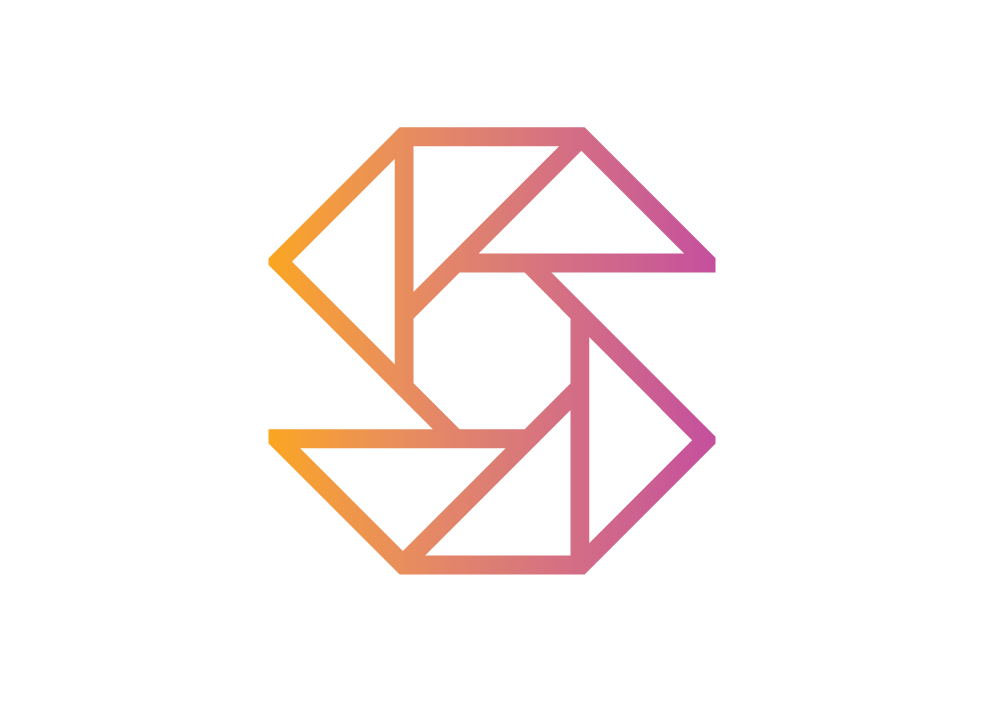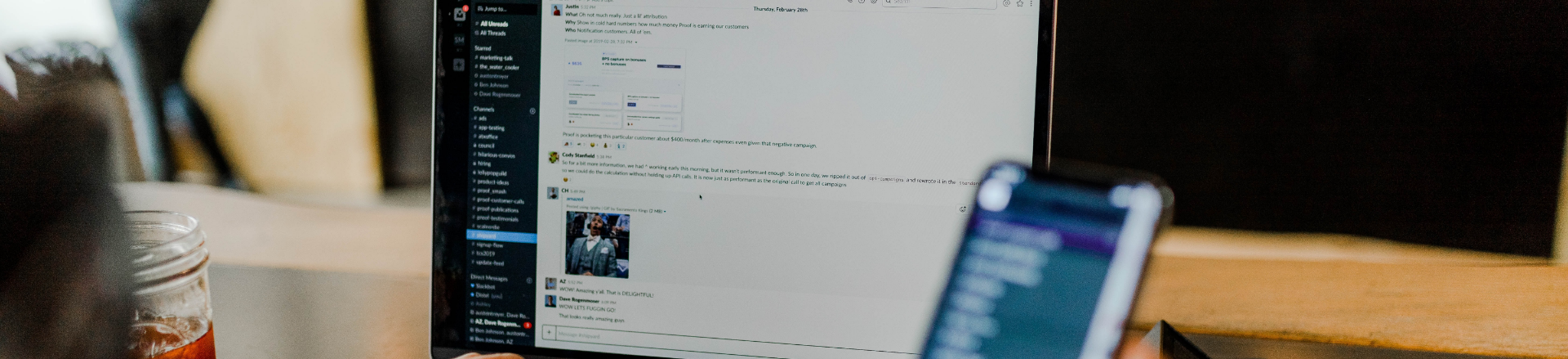
University
SnapClub makes managing your photography easy. Thanks to this app, users can do what they love while
fostering stronger client relationships. Let’s look at some of the convenient features SnapClub
offers
to help you stay organized and on top of all your responsibilities.
Try it Free
Snapclub CRM
Email Setup and Templates
HOW TO SET UP EMAIL & EMAIL TEMPLATES?
Email Signature -
It is recommended to create an email signature that serves as your digital business card for every email you send. Go to Settings, click on "Email Settings" under the "General" tab, and enter your desired email signature in the Email Signature body. Save your settings by clicking "Save Email Signature".
SMTP Settings -
To use your work or personal email address in snapclub go to the general tab in the settings menu and click on SMTP setting.
Enter the required email settings, including the SMTP server address, port number, username, and password associated with your email account. Click "Save" to complete the setup process.
Email Template -
Save time and personalize your emails with reusable email templates.
To create email templates go to Access "Email Templates" under the "Templates" tab where default templates will be listed that can be edited or duplicated as per your requirements. Create your own templates by selecting "Add New Templates ". Fill in the template name, subject title, and email body, then click "Save" to finalize your custom email template. Generate tailored emails for various scenarios, optimizing efficiency and enhancing communication.
In Workflow -
In Leads and Jobs, email templates help you send invoices, quotes, contracts, questionnaires, and direct emails to your clients. Email templates play a vital role in the workflow of Leads, Jobs, and Post-Jobs. In the Workflow section, click "Add Task," select "Automation" from the menu, and give your task a name. Then, select an action and choose an email template. Click "Add Automation" to complete the process. The task can be dragged between Leads, Jobs, and Post-Jobs as needed.
(If you think audio is long, then do not mention below.)
This streamlined process enhances efficiency and ensures consistent communication throughout the platform.
Email Signature -
It is recommended to create an email signature that serves as your digital business card for every email you send. Go to Settings, click on "Email Settings" under the "General" tab, and enter your desired email signature in the Email Signature body. Save your settings by clicking "Save Email Signature".
SMTP Settings -
To use your work or personal email address in snapclub go to the general tab in the settings menu and click on SMTP setting.
Enter the required email settings, including the SMTP server address, port number, username, and password associated with your email account. Click "Save" to complete the setup process.
Email Template -
Save time and personalize your emails with reusable email templates.
To create email templates go to Access "Email Templates" under the "Templates" tab where default templates will be listed that can be edited or duplicated as per your requirements. Create your own templates by selecting "Add New Templates ". Fill in the template name, subject title, and email body, then click "Save" to finalize your custom email template. Generate tailored emails for various scenarios, optimizing efficiency and enhancing communication.
In Workflow -
In Leads and Jobs, email templates help you send invoices, quotes, contracts, questionnaires, and direct emails to your clients. Email templates play a vital role in the workflow of Leads, Jobs, and Post-Jobs. In the Workflow section, click "Add Task," select "Automation" from the menu, and give your task a name. Then, select an action and choose an email template. Click "Add Automation" to complete the process. The task can be dragged between Leads, Jobs, and Post-Jobs as needed.
(If you think audio is long, then do not mention below.)
This streamlined process enhances efficiency and ensures consistent communication throughout the platform.