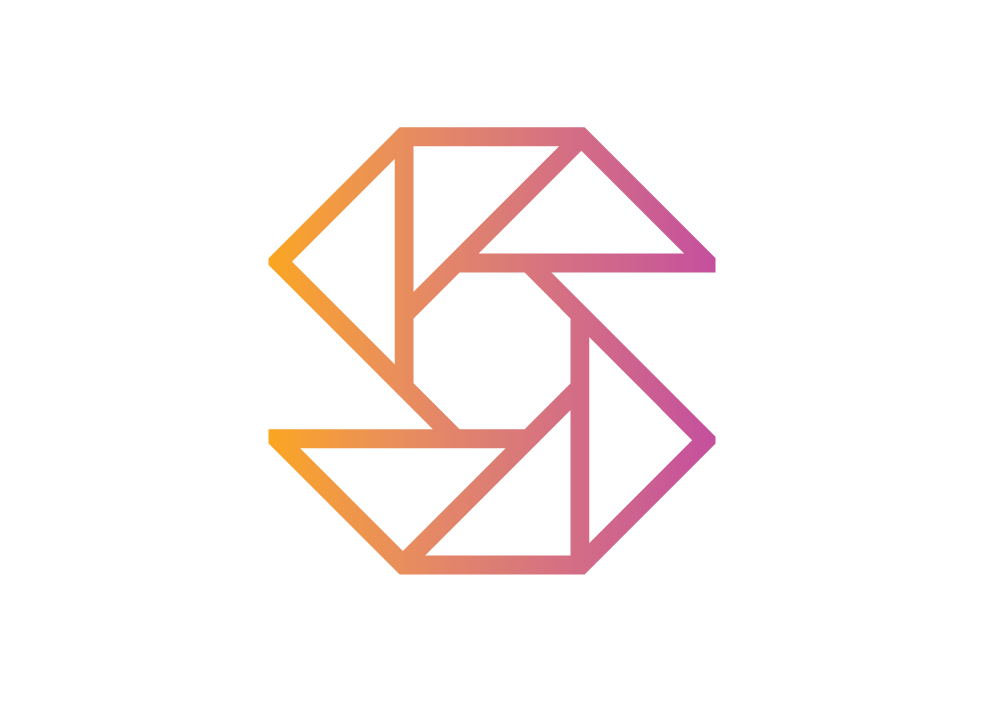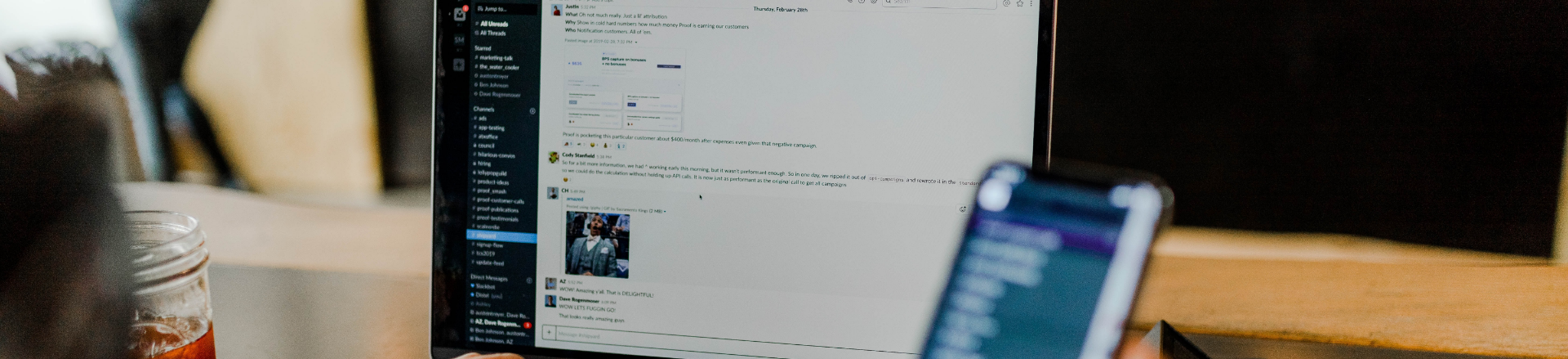
University
SnapClub makes managing your photography easy. Thanks to this app, users can do what they love while
fostering stronger client relationships. Let’s look at some of the convenient features SnapClub
offers
to help you stay organized and on top of all your responsibilities.
Try it Free
Snapclub CRM
Creating & Sending Quotes
HOW TO CREATE A QUOTE and INVOICE Template?
To send quotes in SnapClub, access the Leads section and select the appropriate lead. Proceed to the Quote section and click on "Add New Quote." You will be presented with two options: Fixed Quote and Custom Quote.
For Fixed Quotes, which are tailored to meet specific client requirements, you can utilize quote templates from the drop-down menu to automatically populate information based on saved templates. Alternatively, you have the flexibility to manually add services as needed. Furthermore, you can customize the payment schedule, include a contract, and incorporate a questionnaire. Once you have made the necessary adjustments, click "Save Quote" to store your quote. In this section, you will be able to preview the quote and find options such as sending, previewing, editing, or deleting the quote.
Next, click on "Custom Quote." Custom quotes are ideal when you offer a variety of products and packages for clients to choose from. You can either select a suitable Quote Template from the drop-down menu or manually add packages, products, and discounts. Review all the information and click "Save Quote" to save it.
Click on "Send Quote," which will open a window. Verify all the details and click "Send Quote." This action will send an email to the client, including a link to access the quote. The quote presents various packages that the client can select according to their preference, and they can then electronically accept the quote.
To send quotes in SnapClub, access the Leads section and select the appropriate lead. Proceed to the Quote section and click on "Add New Quote." You will be presented with two options: Fixed Quote and Custom Quote.
For Fixed Quotes, which are tailored to meet specific client requirements, you can utilize quote templates from the drop-down menu to automatically populate information based on saved templates. Alternatively, you have the flexibility to manually add services as needed. Furthermore, you can customize the payment schedule, include a contract, and incorporate a questionnaire. Once you have made the necessary adjustments, click "Save Quote" to store your quote. In this section, you will be able to preview the quote and find options such as sending, previewing, editing, or deleting the quote.
Next, click on "Custom Quote." Custom quotes are ideal when you offer a variety of products and packages for clients to choose from. You can either select a suitable Quote Template from the drop-down menu or manually add packages, products, and discounts. Review all the information and click "Save Quote" to save it.
Click on "Send Quote," which will open a window. Verify all the details and click "Send Quote." This action will send an email to the client, including a link to access the quote. The quote presents various packages that the client can select according to their preference, and they can then electronically accept the quote.