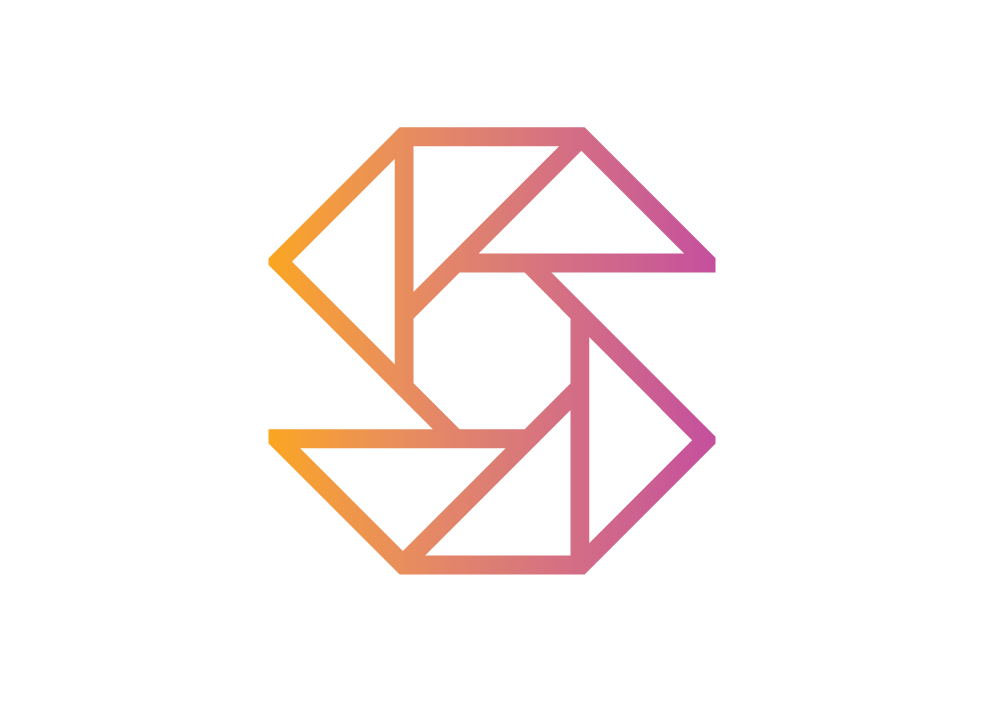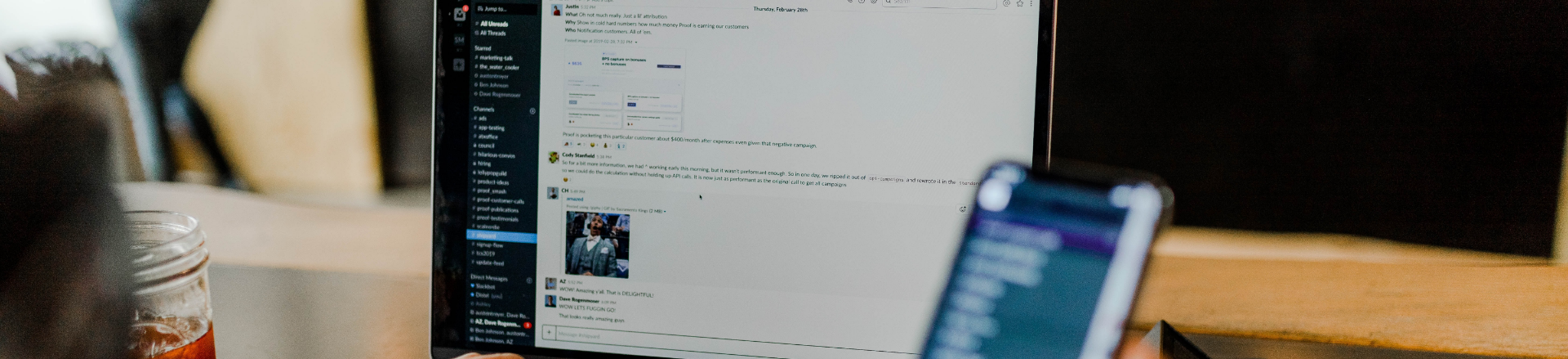
University
SnapClub makes managing your photography easy. Thanks to this app, users can do what they love while
fostering stronger client relationships. Let’s look at some of the convenient features SnapClub
offers
to help you stay organized and on top of all your responsibilities.
Try it Free
Snapclub CRM
Creating Invoice templates and send Invoices
HOW TO CREATE INVOICE TEMPLATES AND USE THEM?
Invoice Templates:
To create Invoice templates for using in leads and jobs. Go to settings and under the Templates tab, click on Quote & Invoice Templates. Next, click on Add New Template to open the Create Record page. From the dropdown menu, choose Invoice Templates. Fill in the Template Name and its description. In the Add Packages section, select the preferred Product and Package from the dropdown menu. Customize the price, discount, and tax details according to your requirements. Specify payment schedules from the available list. Additionally, you have the option to add a contract and questionnaire. Finally, click Save to complete the process.
Creating Invoice and send:
To create an invoice in Leads and Jobs, select the desired lead or job. Then, navigate to the Invoices section and click on "Add New Invoice".
If you prefer to send your own custom invoice, provide the package name and fill in the required details. Simply click Save to complete the process.
Additionally, if you want to use an invoice template, select the appropriate template from the dropdown menu. This will automatically populate all the details based on the selected template. Click Save to preview the invoice. From the options at the top, click on Send to open the send invoice page. Double-check all the details and click Send. This action will send an email to the client with a link to the invoice.
Invoice Templates:
To create Invoice templates for using in leads and jobs. Go to settings and under the Templates tab, click on Quote & Invoice Templates. Next, click on Add New Template to open the Create Record page. From the dropdown menu, choose Invoice Templates. Fill in the Template Name and its description. In the Add Packages section, select the preferred Product and Package from the dropdown menu. Customize the price, discount, and tax details according to your requirements. Specify payment schedules from the available list. Additionally, you have the option to add a contract and questionnaire. Finally, click Save to complete the process.
Creating Invoice and send:
To create an invoice in Leads and Jobs, select the desired lead or job. Then, navigate to the Invoices section and click on "Add New Invoice".
If you prefer to send your own custom invoice, provide the package name and fill in the required details. Simply click Save to complete the process.
Additionally, if you want to use an invoice template, select the appropriate template from the dropdown menu. This will automatically populate all the details based on the selected template. Click Save to preview the invoice. From the options at the top, click on Send to open the send invoice page. Double-check all the details and click Send. This action will send an email to the client with a link to the invoice.