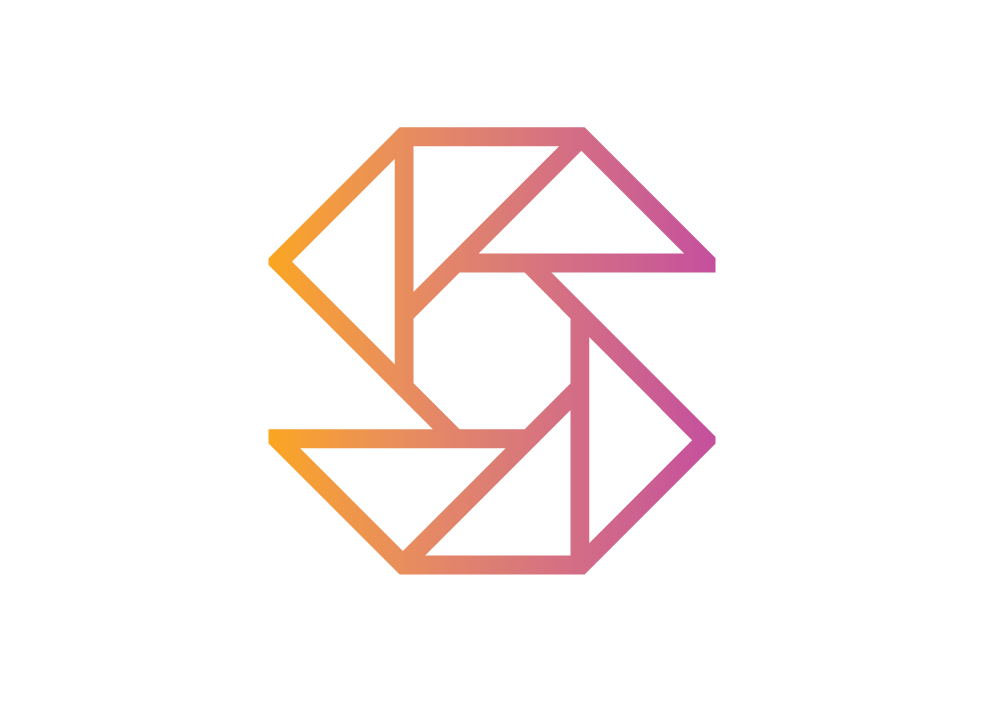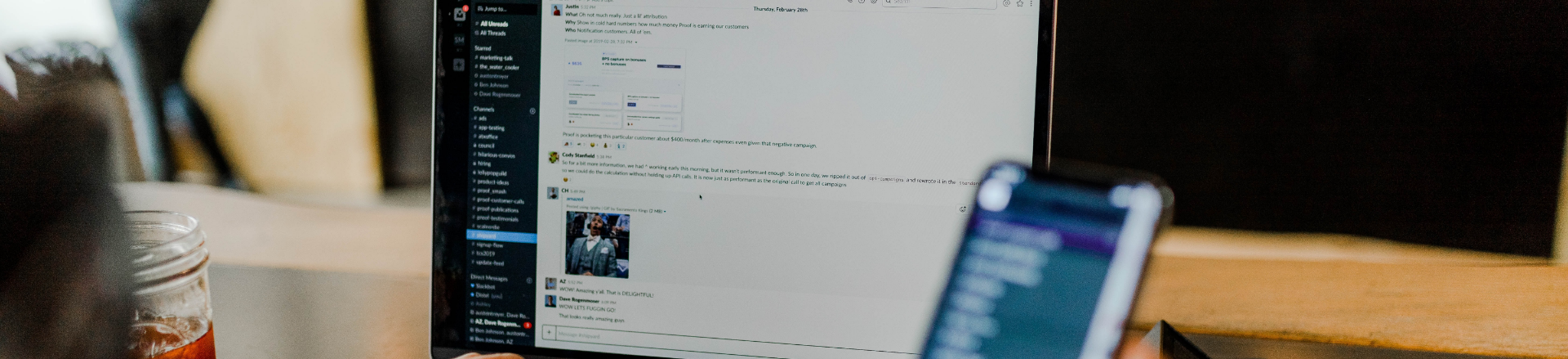
University
SnapClub makes managing your photography easy. Thanks to this app, users can do what they love while
fostering stronger client relationships. Let’s look at some of the convenient features SnapClub
offers
to help you stay organized and on top of all your responsibilities.
Try it Free
Snapclub CRM
Creating and Using Workflow
HOW TO CREATE AND USE WORKFLOW IN SnapClub?
The Workflow feature is designed to streamline and organize your tasks, automating processes and providing a clear tracking system from lead creation to final delivery to your client.
To access the Workflow in settings, navigate to the Templates section and click on Workflows. Here, you will find a set of default workflows that you can edit, duplicate or delete to suit your requirements.
If you wish to create your own workflow, simply click on "Add New Workflow" and provide a name for your workflow. To add actions into your workflow, click on "Add Task." This will present you with options such as adding a to-do task, including an automated email task, setting an extra shoot date, or adding an appointment. You can add as many tasks as needed. The workflow tasks can also be added, edited, or deleted as required, both within the workflow template and workflows in the Leads and Jobs sections. Tasks can be easily moved between leads, jobs, and post-job by dragging and dropping them accordingly.
You have the freedom to save your workflow whether you're in the middle of creating it or when you have completed it.
During the process of creating leads or jobs, you can assign a workflow. Once assigned, the corresponding workflow actions will automatically populate. These actions can be edited and modified later in leads and jobs to meet your specific requirements.
The Workflow feature is designed to streamline and organize your tasks, automating processes and providing a clear tracking system from lead creation to final delivery to your client.
To access the Workflow in settings, navigate to the Templates section and click on Workflows. Here, you will find a set of default workflows that you can edit, duplicate or delete to suit your requirements.
If you wish to create your own workflow, simply click on "Add New Workflow" and provide a name for your workflow. To add actions into your workflow, click on "Add Task." This will present you with options such as adding a to-do task, including an automated email task, setting an extra shoot date, or adding an appointment. You can add as many tasks as needed. The workflow tasks can also be added, edited, or deleted as required, both within the workflow template and workflows in the Leads and Jobs sections. Tasks can be easily moved between leads, jobs, and post-job by dragging and dropping them accordingly.
You have the freedom to save your workflow whether you're in the middle of creating it or when you have completed it.
During the process of creating leads or jobs, you can assign a workflow. Once assigned, the corresponding workflow actions will automatically populate. These actions can be edited and modified later in leads and jobs to meet your specific requirements.